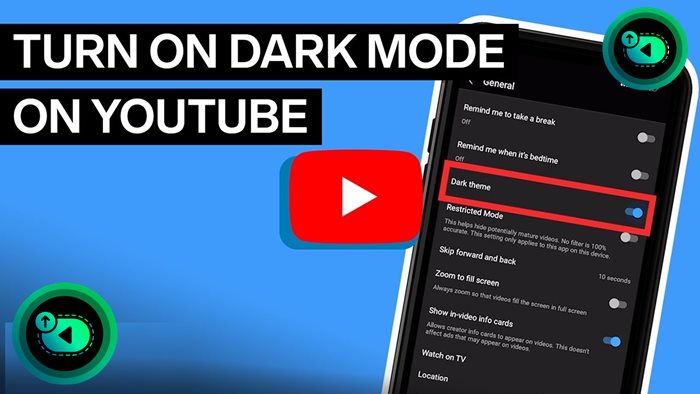
How to Enable YouTube Dark Mode!
Many apps have added the dark mode, and YouTube is no exception. Want to know how to enable YouTube dark mode on the site and the app for smartphones?
If you spend a lot of time looking at your screen, the white background can be annoying. So switching to dark mode can be helpful, and it may save battery.
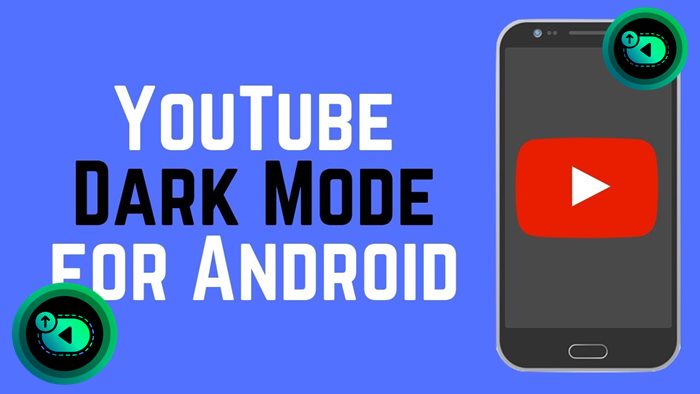
Many apps allow you to enable Dark Mode, such as Facebook and YouTube.
YouTube’s dark mode delivers an easier-on-the-eyes viewing experience, and you can turn on this mode on the site and the mobile app for Android and iOS devices. Let’s find out how to enable YouTube dark mode.
How to Enable YouTube Dark Mode?
On the Web
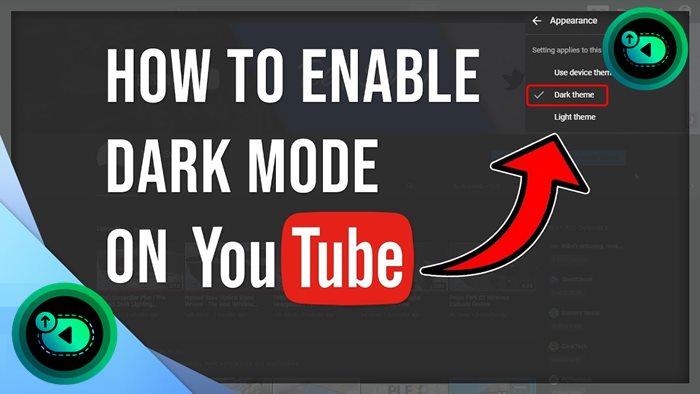
A lot of people use YouTube through their favorite web browser. If you want to enable YouTube dark mode on your browser, just follow these steps:
- Step 1: Head to YouTube web on your favorite browser and sign in to your account.
- Step 2: Press the profile icon in your screen’s top-right corner. After that, choose the “Appearance: Device theme” option.
- Step 3: Press the “Dark theme” option. If you don’t want to sign in, follow these steps to enable the dark mode:
- Step 1: Go to YouTube web on your favorite browser
- Step 2: Choose the vertical three-dots icon next to the sign-in icon.
- Step 3: Press the “Appearance: Device theme” option and choose “Dark Theme.”
On Android Devices
You can turn on the dark mode through your Android system settings, and your YouTube app will automatically be in dark mode. But it is possible to turn on the dark mode on your YouTube app:
- Step 1: Launch your YouTube application and sign in to your account.
- Step 2: Press the profile icon at the top-right corner of your screen.
- Step 3: Browse through the options to find the “Settings” option. Tap it.
- Step 4: Choose the “General” option.
- Step 5: Tap on “Appearance.”
- Step 6: Select the “Dark theme” option.
On iPhone and iPad
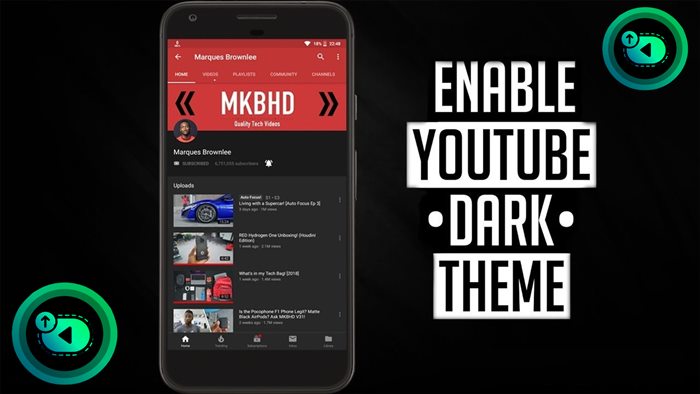
The YouTube application for iOS devices also has its own dark mode option. Here is how to turn it on:
- Step 1: Open your YouTube app on your iOS device and sign into your account.
- Step 2: Press your profile button.
- Step 3: Scroll down to find the “Settings” option. Then tap it.
- Step 4: Press the “General” item on the following screen.
- Step 5: After the General page pops up, press Appearance.
- Step 6: Choose the Dark theme option, and one checkmark should show up beside it
Why Should You Switch to YouTube Dark Mode?
Nowadays, most computers, phones, and tablets feature built-in “Night Mode” that decreases the blue light emitted from the screens.
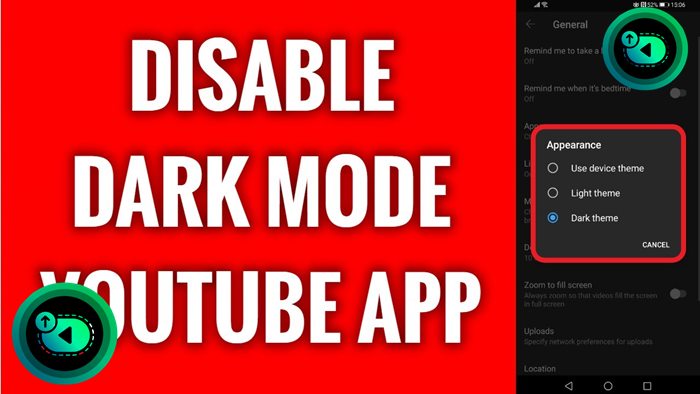
We all know that blue light from screens can disrupt our ability to fall asleep, and that’s when night mode comes into play. It can lower these blue light emissions by providing everything with a yellowish or reddish tinge.
Although it is not one serious problem when trying to read text, it can lead to almost everything else looking discolored and faded. It is also where the dark theme shines, especially with a smartphone.
Also, the dark mode can extend your device’s battery life since high brightness screens will hog your battery.
According to a study by Google, white screens can drain phone batteries 6 times faster than dark screens. That’s why many users utilize their applications in dark mode, even during the day.
Hence, it is wise to activate the dark mode on your computer screen and apps if you prolong your device’s battery life.
FAQs for Youtube Dark mode!
How to Turn On Android Dark Mode on Android 10
Here are the steps to turn on the dark theme on any Android 10 device:
Step 1: Open your Settings app.
Step 2: Press the Display option.
Step 3: Tap the toggle switch next to Dark Theme to turn it on.
You see the new dark background with white text. Many applications, such as Google Pay, Chrome, and YouTube, will automatically switch to the dark theme.
How To Set Dark Mode in Chrome Browser?
Desktop
Chrome does not deliver an official dark mode in the desktop application, but you can get the job done by tweaking your system settings in macOS or Windows.
For Windows 10 PC (it is slightly different on Windows 11): Head to “Settings,” choose “Personalization,” and tap “Colors.”
For Mac: Go to “System Preferences,” choose “General,” and tap “Appearance” to change the default theme.
Then your Chrome browser will change its colors to match your preference.
Android Device
Chrome app for Android devices features an official dark mode, allowing you to enable the dark mode in a few steps.
Ensure you have the newest version of Chrome for your Android device.
Press the three-dot icon, choose “Settings,” and tap “Theme.” After that, you can select Dark or System default (if the dark mode has been enabled at the system level).
How to Start a YouTube Channel
Wrapping It Up
YouTube dark themes will save power and also reduce the strain on your eyes during the long working session.
When people spend more time on their screens, enabling dark mode is a more efficient and healthier practice. That is why many users are switching to YouTube’s dark mode, and you should too.