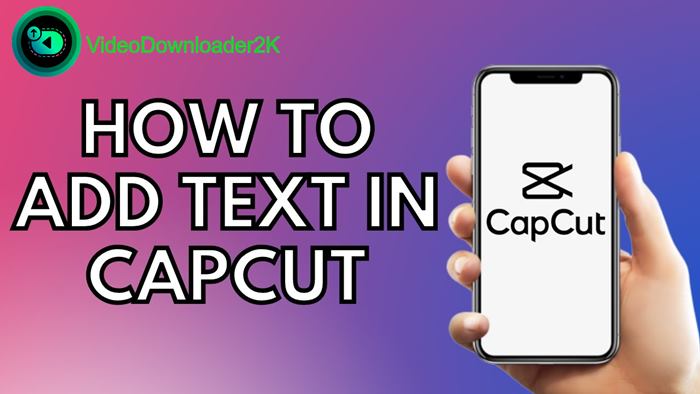
How to Add Text to Video CapCut
This article will cover how to add text to CapCut. So if you’re interested in this topic, you have come to the right place! Let’s read on to see more!
CapCut was developed as an app with a primary focus on TikTok video editing, and it has quickly become prevalent.
This video editing app is very user-friendly, with various options that allow you to trim or add different effects to your video.
There is no denying that text is one of the most widely and effectively utilized additions for short videos. Also, it is a top choice for people looking for ways to give their videos a fresh feel and make certain sections stand out.
Fortunately, CapCut offers text options, making it very simple to insert comments or titles. Here is how to add text to CapCut. Let’s read on right now!
How to Add Text to CapCut?
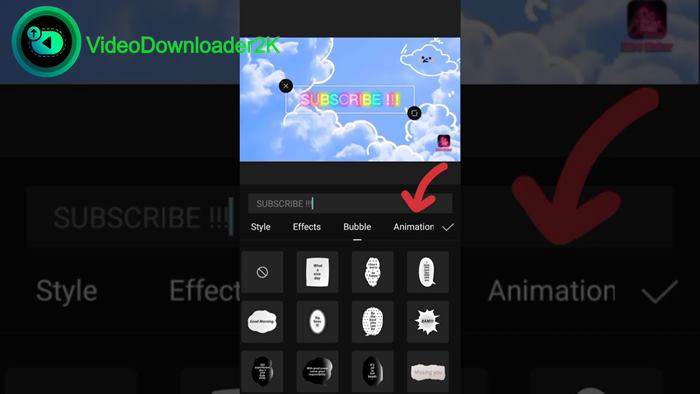
CapCut’s user-friendly interface makes every aspect of your video editing simpler than expected, no matter your operating system.
Here are the simple steps to add text to your video:
Step 1: Open your CapCut app on your iPhone, and you will see three options available, including a menu bar, the timeline, and the video preview. Press the “Text” option to open it.
The available options are Auto Captions, Text Templates, Add Text, and Stickers. If you prefer to customize the text as much as possible, choose the “Add Text”.
If you enjoy quick fixes with fewer options, we recommend choosing the “Text Templates” option and picking one of the available preset animated texts. It will allow you to focus on “Add text.”
Step 2: Press “Add text,” and a menu will appear with a few tabs. Here, you can adjust any aspects of the text. The tabs available in the text menu are:
- Style
- Keyboard
- Effects
- Animation
- Bubble
Step 3: Once the menu has appeared, it should be set to the “Keyboard.” Now, it is time to enter your text.
Step 4: Once you are completed, you will need to visit the following tab, and the text should appear on your video. The first time, it would come up in the plain style.

If you want to adjust it further, visit the “Style” option. You will see three settings available in this tab, including:
- The first option includes fonts available for you to choose from. Then, all you need to do is press your favorite font.
- The next option includes three items: “Highlights,” “Text Borders,” and backgrounds.
- The last option is quite complex since it includes many detailed options related to effects and text colors. So we will explain those items in the next step.
Step 4: The following is a detailed explanation of the items in the third option.
- The “Color” item allows you to adjust the letters’ color. Once you have chosen a color, you will see an opacity slider, letting you make your text less or more translucent.
- The “Stroke” item will allow you to control the stroke color.
- The “Background” item: You can use it to change the background color. After you tap here, you will also see an opacity slider.
- The “Shadow” item: You can use it to create a colored shadow behind your letters.
- The “Spacing” item: As its name suggests, this item provides a wide range of text alignment options.
- The “Bold Italic” item will let you change your text to italic, underlined, and bold.
Step 6: Once you have finished adjusting your text style, it is okay to visit the “Effects” option and try offered solutions. The “Bubble” tab includes optional text bubbles for you to choose from.
Step 7: Once you have finished, press the checkmark icon, and the text should appear on your video.
How to Use Green Screen on CapCut?
FAQs
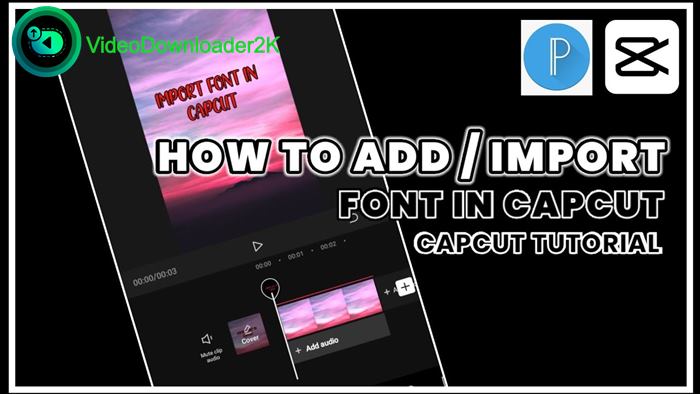
Is Capcut a Good Editing App?
It is unsuitable for editing longer videos, like for YouTube and vlogs. But if you make content on TikTok periodically and are looking for a video editor for editing videos on iPhone and Android, you will love CapCut.
How to Make 3D Text in CapCut?
The options which allow you to create 3D text in the CapCut app are currently limited. As an alternative, browsing text effects and choosing one that gives off the impression of 3D is okay.
If you mix the proper effect with an animation style, you can reach an illusion of three-dimensional text in the video.
How to select all in CapCut Easily
The Bottom Line
Now, you should know how to add text to CapCut. So what are you waiting for? Use your imagination to unleash your creativity and create great content.
Thank you for your interest in the article!